How to create sound wave art

What is Sound Wave Art?
Sound wave art is the end result of generating sound waves—aka, something every sound creates—into a cool piece of art. It is transforming sounds into art in a very easy and simple to use process. In this article, we will walk you through with the steps on how to make your own sound wave art with two different methods and discuss its differences. You can then decide which method to prefer to create your very own sound wave art.
Let's Make a Sound Wave Art Together!
Check the steps below to generate sound wave art for free.
1. Free Method
Step-by-step guide template:
Step 1: Record Your Message
Step 2: Capture Screenshots
Step 3: Import Your Image to Google Docs
Step 4: Edit Your Image
Step 5: Print Your Soundwave
Step 1: Record Your Message
- Go to the official website of either Audacity or Twisted Wave. Now, just an insight, if you prefer to use the Twisted Wave, make sure you have permitted your microphone.
- Next, you should record by clicking on the “Record” button.
- Now record your message.
- When you finish, press “Stop.”
- You need to check the recording and see if it is what you wanted. If you realized some mistakes and want to start over again, no worries, you can still click on the “Undo” button and begin recording again. You can then delete the other one.
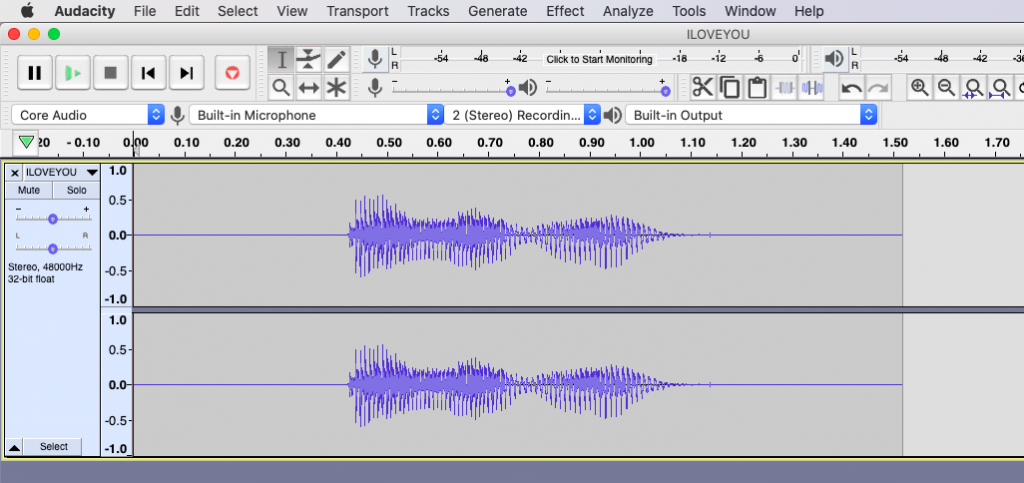
Step 2: Capture Screenshots
In this step, you’ll need to capture screenshots and save them. You have two options to do this – you can either use your in-built screenshot feature or use a screen capture tool. Whatever you choose, you’ll still get the same results.
- Here’s a quick guide on how you can do it using your Mac: Cmd+Shift+4.
- On your personal computer using Windows: hold the windows key and press the PrintScreen button.
- On Chromebooks, tap the Ctrl+Shift+Switch Windows button.
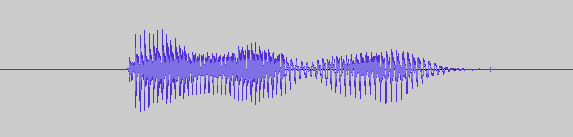
Step 3: Import Your Image to Google Docs
- Head on to Google Docs and open a new one.
- Once you’ve opened a new doc, proceed to Import, then click on the image and finally Upload From Computer or Drive depending on where you’ve stored the image.
- Alternatively, drag and drop the image into the document.

Step 4: Edit Your Image
If you don’t like the appearance of the soundwave image, feel free to change it from Google Docs before printing it. To resize or crop the image, select the image first, then the Crop button to achieve your desired size.
For waveform background transformation, first, click on the image to select it. Head on to the Image Options to adjust the Contrast.
To modify the waveform color, click on the image first to select, then proceed to Image Options and choose your preferred color in the Recolor drop-down menu.
Note that some of these options will either impact waveform and the background or waveform alone. Play around with each of them to find a perfect suit for your needs.
Step 5: Print Your Soundwave
Finally, print the soundwave. You may as well include it to a card or print the original copy and frame it.
2. Cool Method
Step 1: Upload/Record a Sound
After you put your email address and sign up on the website, you will have access to the user dashboard (online sound wave art generator). On the left-hand side, upload a video or audio file to have the visual sound wave of it, or record your voice with the record button. Allow the editor a couple of seconds to generate the sound waves of your sound. It may sometimes take up to 30 seconds to upload your file depending upon the size of your file. Then, click next…
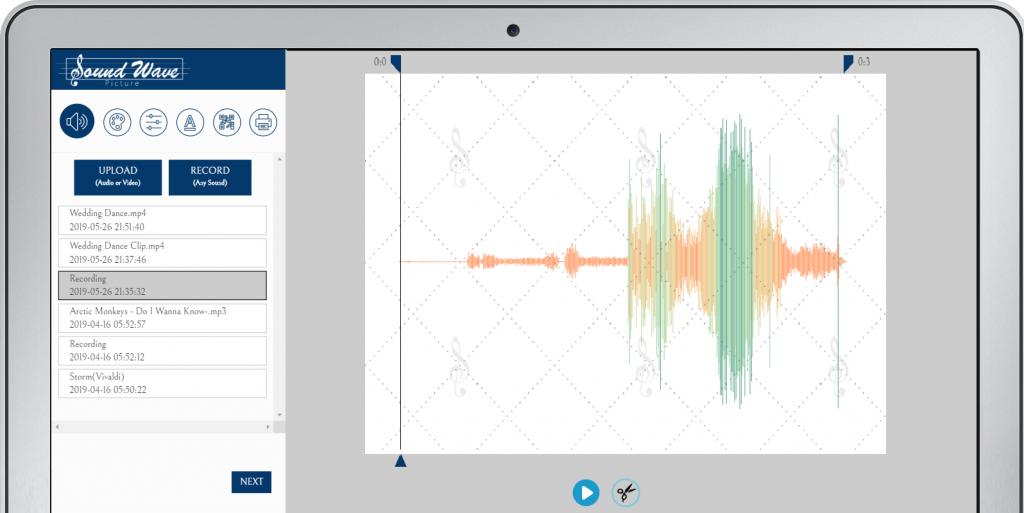
Step 2: Coloring of Sound Wave
At this step, you will simply choose the color palette of your sound wave and decide on the coloring type: It could be either each color is disseminated through the sound wave, or soft diffusion from one color to another. It could be selected from the “Select coloring type”. Afterward, you need to create a palette of your own choice or select a ready palette. Choose up to 5 colors for your palette.
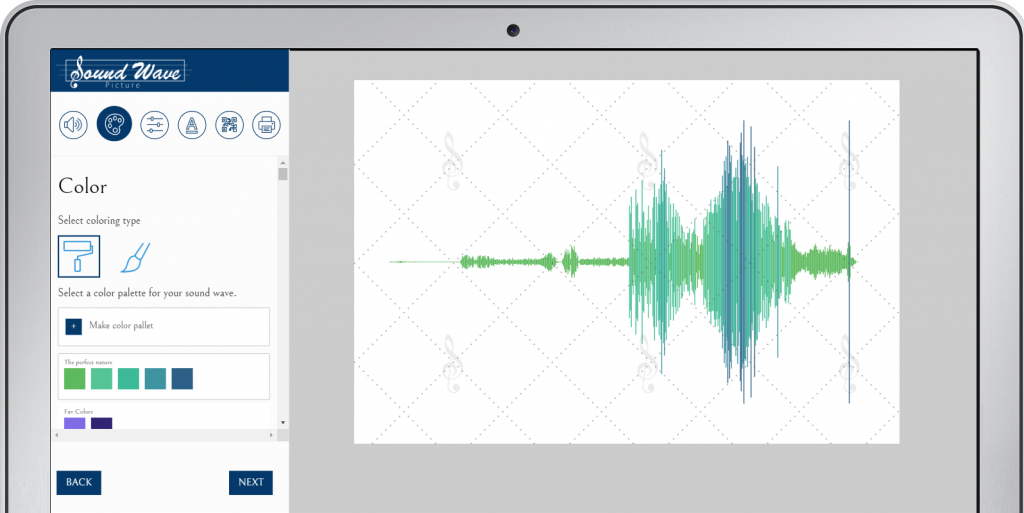
Step 3: Style the sound waves
Styling options of your sound wave is literally infinite. There are 3 waveform types though: Bars, Linear or radial sound wave. After selecting your main waveform type, you can adjust the line width, line spacing, grid spacing, etc by shifting the knobs. There are different adjustment options under each waveform type. When you bring the look of your sound wave to your liking, click next…

Step 4: Let's add some text on it!
You may want to add some text add this point… It could be the words said in your sound wave, your and your partner’s names, the name of your baby, whatever you want. And there are a lot of fonts to choose from. The colors of your sound waves comes as default options to color your text. However, you may choose another color for it. You can put the text top, center, bottom, left or right. After you select the font size by shifting the know, click next.
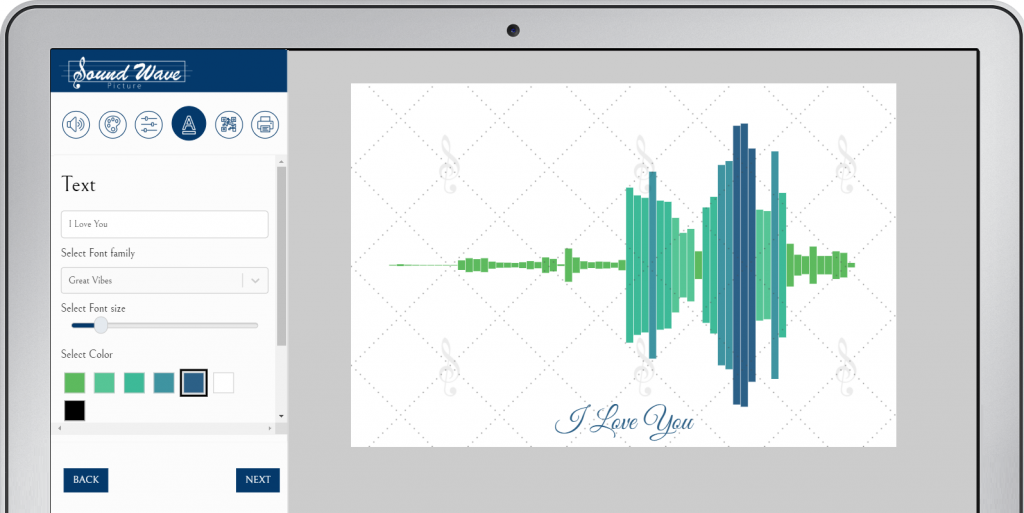
Step 5: Add a QR Code, if you wish
Adding a QR Code makes it a tech gift as well. Whenever you scan the QR Code, you go to a custom web page where your audio/video plays below the ordered product. A pointer follows the represented sound waves as your audio plays. You can place your QR Code on different spots on the image.
You can make the audio/video password required if you want to. This way, you need to generate a password which will be asked to anyone who scans this QR code. You can upload any special audio/video as it cannot be reached without the password.
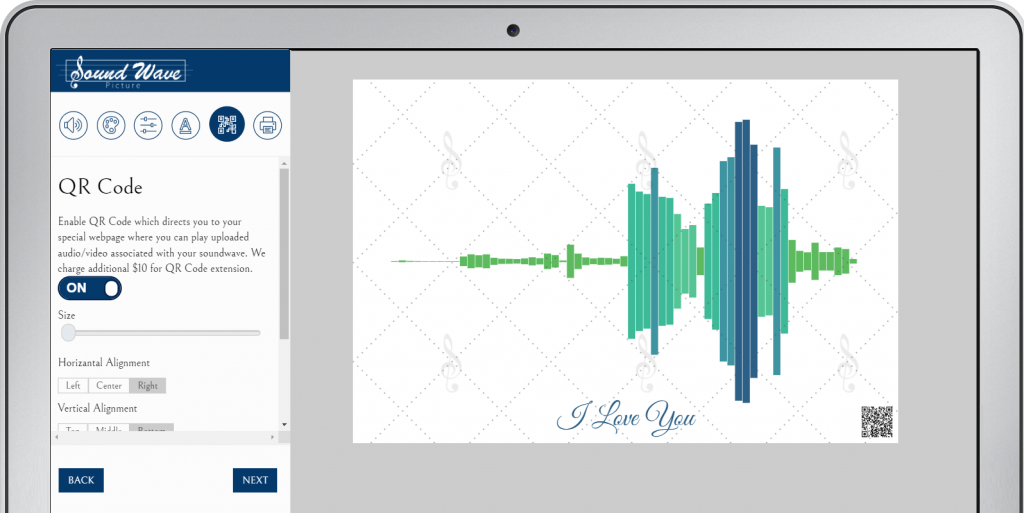
Step 6: Print your sound wave art
This is the last step! You can either download your image instantly or let it be be shipped to you as a canvas or poster. Both ways are convenient. We have free shipping to many countries including United States, Canada, United Kingdom, European Union countries. After you make your choice, submit your payment and that’s it.
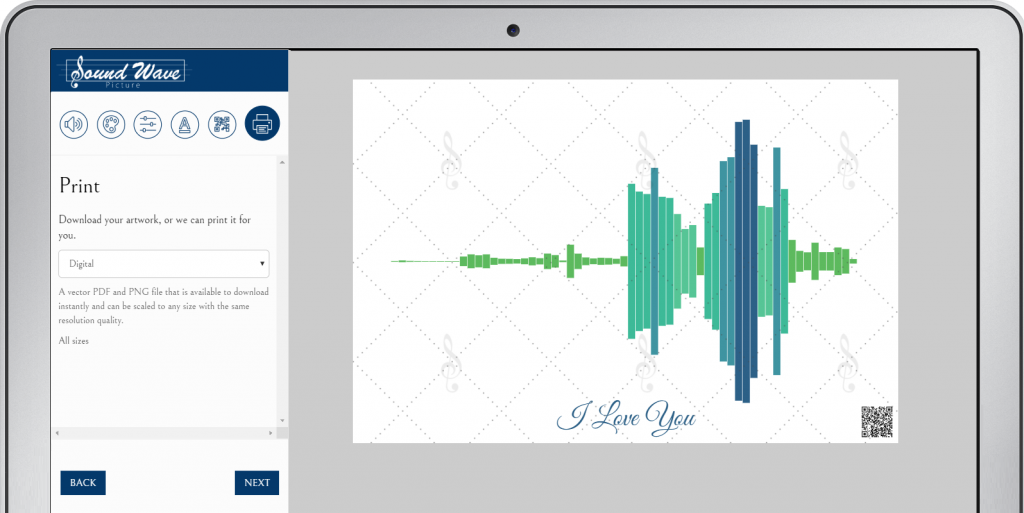
Voila: Sound wave art!
You will receive one of a kind personalized sound wave art once you complete purchase, not to mention that the watermark will be removed, either it is a digital download, canvas or poster.
Recent Posts
-
What is the Traditional 20th Anniversary GiftJuly 10, 2023/
-
How to Use Soundwave Art For EventsApril 15, 2020/
-
Best Nursery Gift IdeasMarch 20, 2020/
-
Fifth Anniversary Gift IdeasMarch 6, 2020/
-
Best Baby Shower GiftsFebruary 24, 2020/





This Post Has 4 Comments
Pingback: Turn the first word of your baby into sound wave Art. Is it Mommy or Daddy? | 🥇Create Soundwave Art Online
Pingback: I Love You Sound Wave Art | 🥇Create Soundwave Art Online
Pingback: How to Choose the Right Gift [That's Also Unique] | 🥇Create Soundwave Art Online
Pingback: Baby's First Words Sound Wave | 🥇Create Soundwave Art Online
Comments are closed.